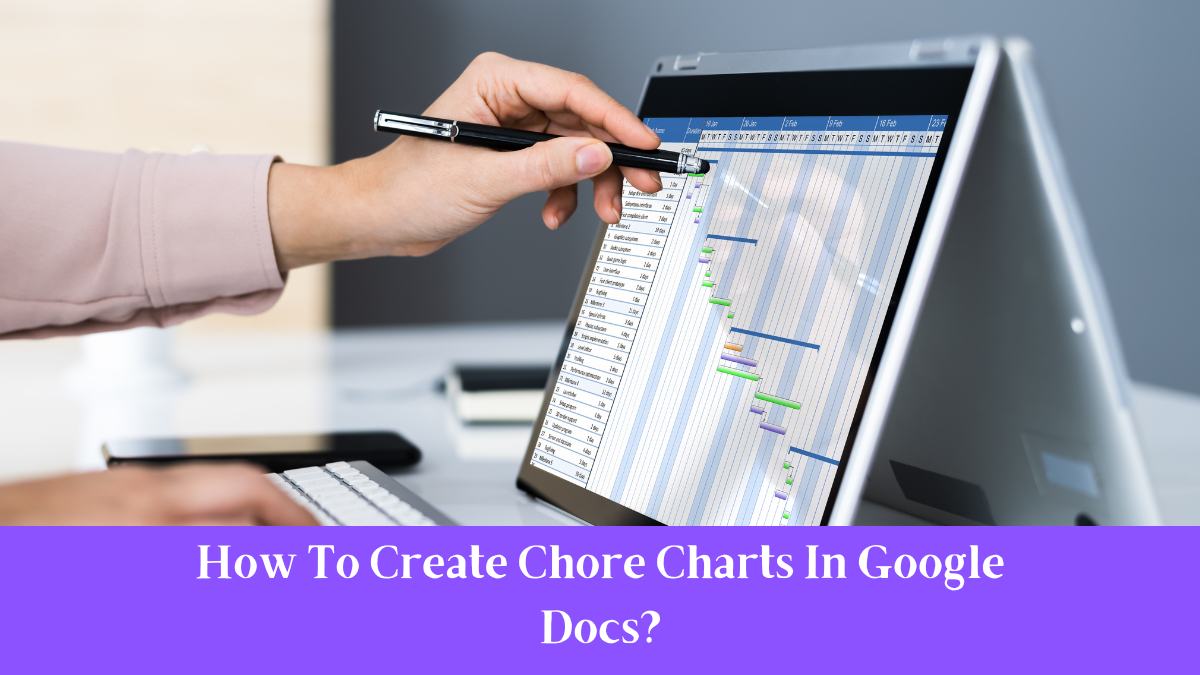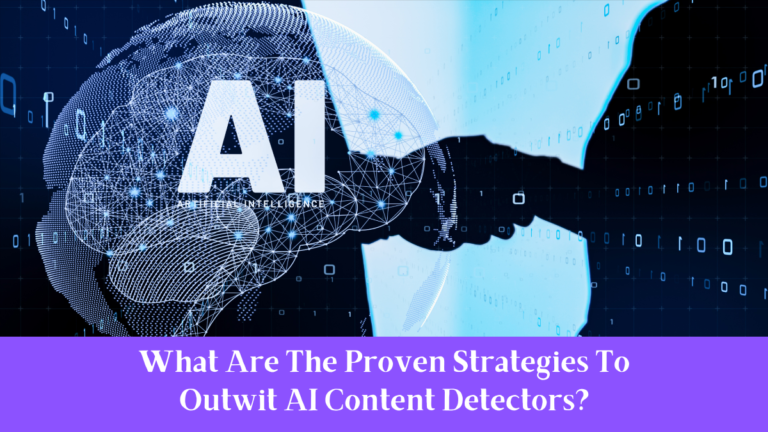Maintaining an organized household requires clear communication and effective task management. Chore charts are invaluable tools for assigning and tracking household responsibilities, ensuring that tasks are completed efficiently and equitably. Creating these charts using Google Docs offers flexibility, accessibility, and ease of collaboration.
This guide provides a step-by-step approach to designing a chore chart in Google Docs, tailored to meet the unique needs of any household.
What Is The Importance Of Chore Charts?
Chore charts are structured tools that outline household tasks, assign responsibilities, and set timelines for completion. They play a crucial role in:
- Promoting Accountability: Clearly defined tasks ensure that each family member understands their duties, reducing misunderstandings and promoting responsibility.
- Encouraging Fairness: Distributing chores equitably prevents overburdening any individual and fosters a sense of teamwork.
- Enhancing Efficiency: Organized task management leads to a more streamlined household, minimizing confusion and maximizing productivity.
How To Create A Chore Chart In Google Docs
1. Access Google Docs
- Navigate to Google Docs and sign in with a Google account.
- Click on the blank document option to start a new project.
2. Set Up The Document Layout
- Adjust the page orientation to landscape for a wider workspace.
- Set appropriate margins to ensure the content fits well on the page.
3. Create A Table For Task Organization
- Insert a table with columns labeled Task, Assigned To, Frequency, and Status.
- Determine the number of rows based on the number of tasks to be included.
4. Define Household Tasks
List all household chores that need regular attention, such as cleaning, cooking, and maintenance.
5. Assign Responsibilities
Allocate tasks to family members, considering their schedules and preferences to ensure fairness.
6. Set Frequencies
Specify how often each task should be performed—daily, weekly, or monthly.
7. Implement A Status Tracking System
Use checkboxes or color-coding to monitor the completion status of each task.
8. Customize The Design
Enhance the visual appeal by adjusting fonts and colors and adding relevant images or icons.
9. Share And Collaborate
Share the document with all family members, granting them editing or viewing access as appropriate.
10. Regular Updates And Reviews
Periodically review and update the chore chart to accommodate changes in schedules or responsibilities.
Benefits Of Using Google Docs For Chore Charts
Opting for Google Docs to create chore charts offers several advantages:
- Accessibility: Being cloud-based, Google Docs allows access from any device with an internet connection, facilitating real-time updates and collaboration.
- Ease of Use: Google Docs’ intuitive interface simplifies document creation and customization, making it user-friendly for all ages.
- Collaboration: Multiple users can edit the document simultaneously, ensuring all family members can contribute and stay informed.
Tips For Effective Chore Chart Implementation
- Consistency: Regularly update the chart to reflect completed tasks and any changes in responsibilities.
- Positive Reinforcement: Recognize and reward consistent task completion to motivate family members.
- Flexibility: Be open to adjusting the chart as needed to accommodate unforeseen events or changes in routine.
Common Challenges And Solutions
- Unequal Task Distribution: Ensure tasks are assigned based on individual capabilities and availability to maintain balance.
- Lack of Engagement: To foster a sense of ownership, involve all family members in creating and maintaining the chart.
- Inconsistent Updates: Establish a routine for reviewing and updating the chart to keep it relevant and effective.
Conclusion
Creating a chore chart in Google Docs effectively organizes household tasks, promotes accountability, and fosters a collaborative environment. By following the outlined steps and implementing the provided tips, households can achieve a more organized and harmonious living space.
Regular updates and open communication are key to maintaining an effective chore chart that adapts to the household’s evolving needs.
FAQs
1. How Can I Access My Chore Chart in Google Docs?
You can access the chore chart by signing into your Google account and navigating to Google Docs. The document will be available in your list of recent documents.
2. Can I Customize The Chore Chart Template?
Yes, Google Docs allows for extensive customization. You can modify the table structure, adjust fonts, and incorporate colors or images to suit your preferences.
3. Is It Possible To Share The Chore Chart With Multiple Users?
Absolutely. Google Docs enables sharing with multiple users, allowing them to view or edit the document in real-time and facilitating collaboration.
4. How Do I Update The Chore Chart As Tasks Change?
To update the chart, edit the document by adding, removing, or modifying tasks and assignments as needed. Changes are saved automatically.
5. Can I Print The Chore Chart For Physical Use?
Yes, you can print the chore chart directly from Google Docs. Ensure the layout is adjusted appropriately for printing, and select the print option from the file menu.