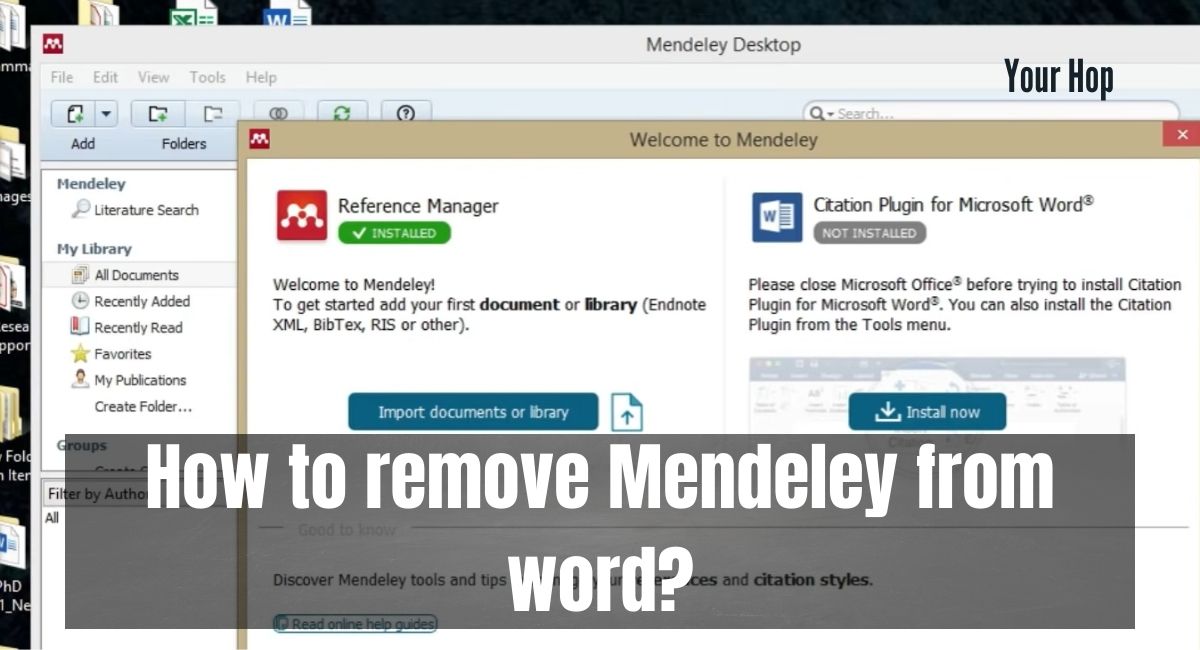Mendeley is a free desktop and Web-based research management application for organizing and sharing research papers, finding research data, and working online. It simplifies the process and creates space for you to focus more intently on your objectives. However, as this app is developing, people may find issues or glitches with it. So, when they uninstall it, the app is still visible in Word. So how to remove Mendeley from Word?
If you find it difficult to uninstall Mendeley from Word, you need first to close the Microsoft word and then open the Mendeley desktop. From there, go to the tools menu and check on ‘Uninstall MS Word Plugin.’ Now, when you reopen the Word, you will find the Mendeley tool is no longer there.
Let’s get to know other ways to remove Mendeley from words and from Mac too.
What is Mendeley?
Mendeley Desktop is an all-in-one tool for scientists and academics who want to publish their work and get relevant citations for their studies. In addition, you can use it to manage your web and desktop accounts for free.
It simplifies the task and frees you up to put more energy into achieving your goals. With only one library, you may manage to save, organize, and search references.
What makes people uninstall or remove Mendeley?
Users mostly find issues with Mendeley, especially when they are using it in Word. Here are all the possible issues that make users uninstall the app:
- The program does not work with any other installed software.
- Regularly or frequently, the software crashes or hangs.
- The application falls short of the user’s expectations.
- The user and/or certain websites consider the software to be possibly harmful.
- The software does not appear in the Windows Control Panel or Settings.
- Some of the program’s associated processes continue to operate even after it has been uninstalled.
- On certain computers, remnants of the software can still be detected.
What problems are faced by users while uninstalling Mendeley?
When uninstalling Mendeley, users find it difficult to complete the task. Even if they remove the app, still data of the app remains, and also its plugin is seen in Word. So here are the problems faced by users while uninstalling Mendeley:
- The program’s built-in uninstaller fails to start or performs incorrectly.
- A file that is necessary to complete the uninstallation could not be executed.
- Not all files are successfully removed due to an error.
- Another process obstructs the program’s uninstallation.
How to remove Mendeley from Word?
If you find it difficult to uninstall the Word plugin of Mendeley, then here is an easy five steps guide:
- Quit the Microsoft Word.
- Click on the Mendeley Desktop app.
- Now go to the Tools menu.
- Then select ‘Uninstall MS Word Plugin.’
- Now, reopen MS Word, and you will see no Mendeley plugin is there.
How to uninstall Word plugin mac?
Finding a problem to remove Mendeley from Word mac? Then follow these steps to remove it from Word:
- Firstly, close the MS Word.
- Now open the Mendeley App.
- At the top of your screen, click the “Tools” option
- Now select, ‘Uninstall MS Word Plugin.”
When you reopen the Ms word app, you will see the Mendeley plugin is gone. This technique is useful in both Mac and Windows.
How to uninstall Mendeley desktop?
If you want to delete the Mendeley desktop app, then there are four different ways to do it. You can use any of them or as you find easier to do. Here are the different ways:
1) Uninstall Mendeley via Apps and Features in Windows
- Begin by typing “Apps and Features” in the Start Menu in Windows.
- A drop-down menu with all of your available applications should show now.
- Locate and choose Mendeley Desktop from the drop-down menu.
- The uninstall procedure will begin as soon as you choose the uninstall option found beneath the app.
2) Uninstall Mendeley with uninstaller.exe.
Uninstall.exe or uninst000.exe are found in the installation directories of most computer programs. In order to begin the uninstall procedure, you must run these executable files. The steps to do it are as follows:
- Go to the Mendeley Desktop installation folder. C: Program Files or C: Program Files (x86) is commonly where you’ll find it.
- If you can’t find uninstall.exe, look for it by typing in the filename as a search term.
- To begin the uninstallation, simply double-click the file’s icon.
3) Uninstalling Mendeley with Run
- Press the Windows key and the R key together to open the Run command.
- Now copy the following string and paste it into the Run command box.
- C:\Program Files (x86)\Mendeley Desktop\Uninstaller.exe
- Now that you’ve done that press the OK button.
- Follow the on-screen instructions to completely uninstall the program.
4) Manually Uninstalling Mendeley in Mac
In general, the default trash-to-delete technique can remove most third-party apps. However, to guarantee a complete removal, you’ll have to hunt for any program remnants in the background manually. So here are all the steps to remove Mendelety from Mac completely:
1) Quit Mendeley
Check to see if the application is running before removing it. Then, deactivate the program if it’s running. To terminate the program, just right-click on it in the dock and select Quit from the context menu that appears.
If Mendeley remains on the dock, right-click on its icon once more and select option> Remove from the dock.
2) Uninstalling Mendeley
- Using the sidebar or Go menu, navigate to the /Applications folder in Finder.
- Locate and select Mendeley, then drag and drop its icon to the Dock’s Trash.
- Alternatively, right-click Mendeley and select the Move to Trash option.
- Select Finder > Empty Trash from the menu bar, and then click the Empty Trash button.
3) Delete application leftovers
If you do not intend to use the program in the future, you can remove it from your computer. To accomplish this, follow the instructions below:
- Open the Finder and select Go to Folder from the Go option in the Menu Bar.
- Type ‘/Library’ and press Enter to access the folder in the box that displays.
- Look for folders with the Word Mendeley in the following locations.
- ~/Library/Caches/, ~/Library/PreferencePanes/, ~/Library/LaunchAgents/, ~/Library/Preferences/, ~/Library/application support/, ~/Library/StartupItems/
- Select and remove the matching items in the search result.
How to remove Mendeley cite from Word?
You can remove Mendeley’s cite from Word in two ways. Have a look at both:
First Way: In Windows, click the Edit Citation button in the Mendeley Cite-O-Matic panel of the Reference tab, or in the floating toolbar, click the Insert or Edit Citations button (Mac). Simply remove the reference in the box that appears. This allows you to add or remove a reference to or from the citation.
Second Way:
- Open the MS Word document that contains the in-text citation.
- Hover your mouse/cursor directly after the cited text.
- Click to receive the flashing cursor.
- Use backspace to remove from the closing bracket to the opening bracket, just as you would if you misspelled a word.
Bottom Line
So next time you see someone having an issue in uninstalling Mendeley from Word, you definitely know how to remove Mendeley from Word. Moreover, you can even remove the app competently from the computer. However, while deleting the leftover data, you need to be careful as you would not delete any other app data.
We hope this article was helpful & informative. Please leave your valuable thoughts & suggestions in the comments below!
Thank you for reading!